Do you know what are Mapkeys in creo? These are the Key shortcuts to record an operation to use repeated times. MapKeys in Creo is very useful When we need to do repetitive tasks in Creo.

Creating a Mapkeys in creo means creating a shortcut for a particular task like exporting a PDF and Exporting to Any other format. And we can record a process by performing clicks and we can save it as a shortcut. This shortcut can be saved permanently by saving it into a config.pro. So let’s get started by step by step process.
Mapkeys in Creo 3.0
- Mapkeys feature will be located under Options>Environment. (Check the below pic)
 Or You can find it in Command search bar as shown in the screen pic.
Or You can find it in Command search bar as shown in the screen pic.
- Click on New to recording a new Mapkey. Edit/ Run/Delete/Save options will be available once we created a mapkey.

- assign the key from your keyboard(1). to save an action in the key. Define a name (2) for the shortcut to identify the action. Write down a description(3) If needed. Now Hit the Record Button(4) to start recording the recording of the action.

- I want to create a shortcut for exporting to a file format. The actions sequences should be avoided the Right mouse click. Make sure you should avoid this action during the recording a mapkey.



- Once we done with the action sequences. Click on the stop button.

- We need to save this mapkey. Make sure save the map key in the Config.pro file. To save it permanently. Otherwise, it will be saved in this session only. This means this created map key will be lost once you close the Creo.

- Saving the map key will give you a new config.pro file. so we need to replace this config file with the existed file. If you don’t know the location of the existed Config.pro file you can save it in any folder. you can replace it later.

- Replacing the Config.pro file will save the mapkeys permanently or it will be lost once the Creo session closed.
The location of the Config.file will be the Creo Default working directory.
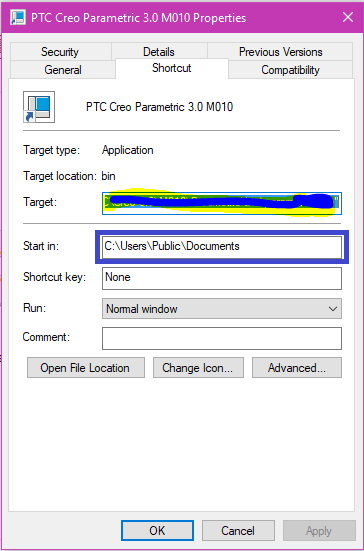
Tip: Right-click on the Creo 3.0 parametric shortcut > properties> Check the location Start in (Check the screenshot)
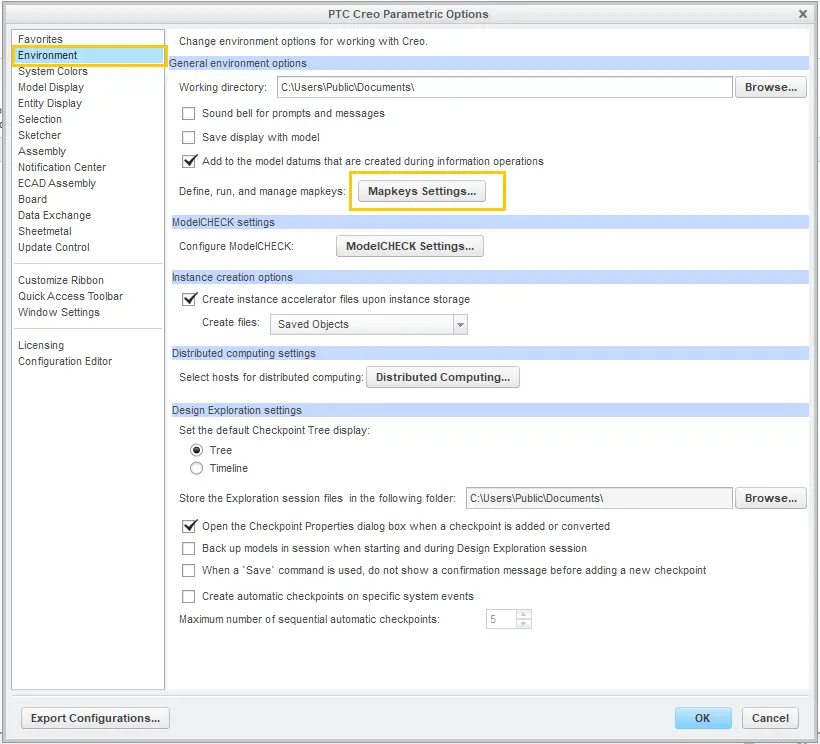 Or You can find it in Command search bar as shown in the screen pic.
Or You can find it in Command search bar as shown in the screen pic.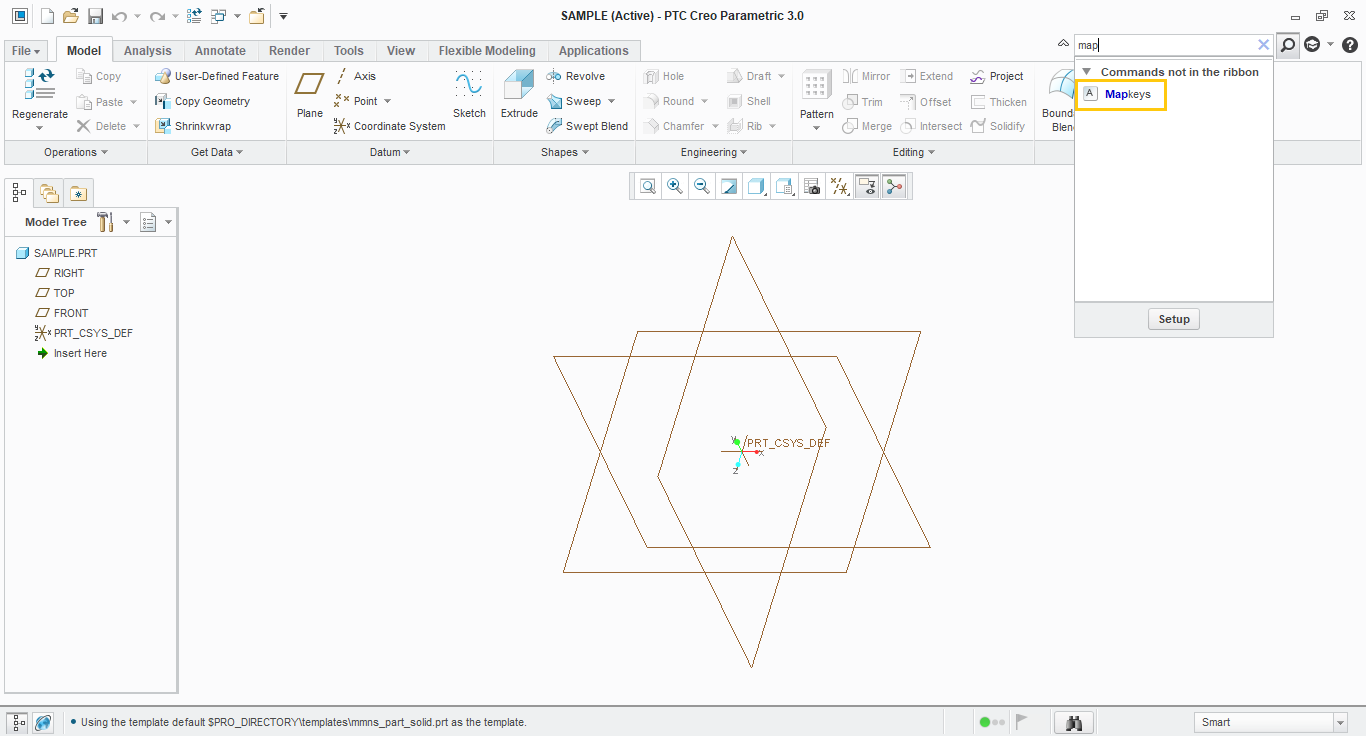
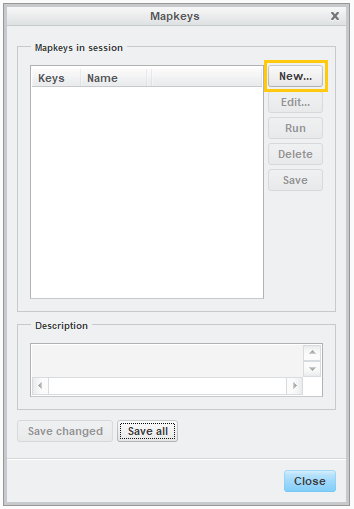
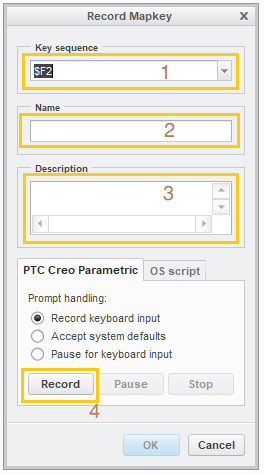
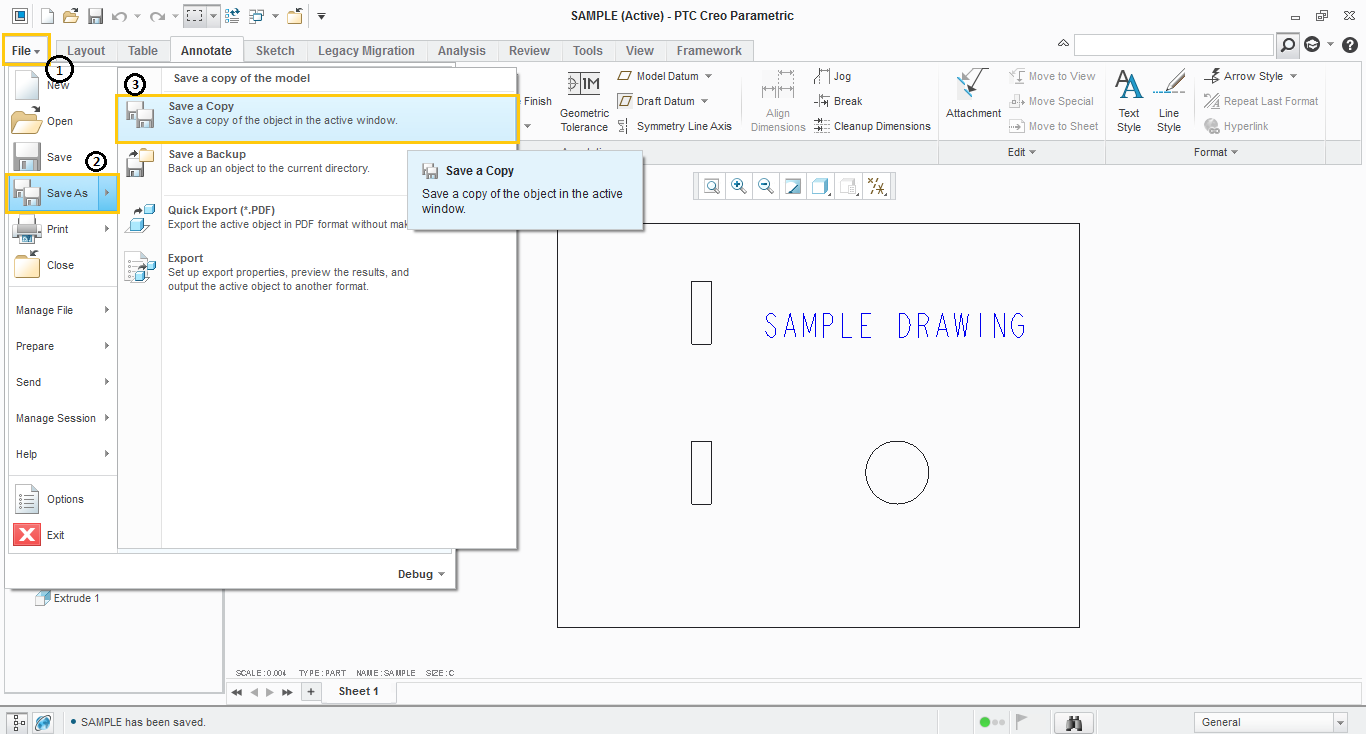
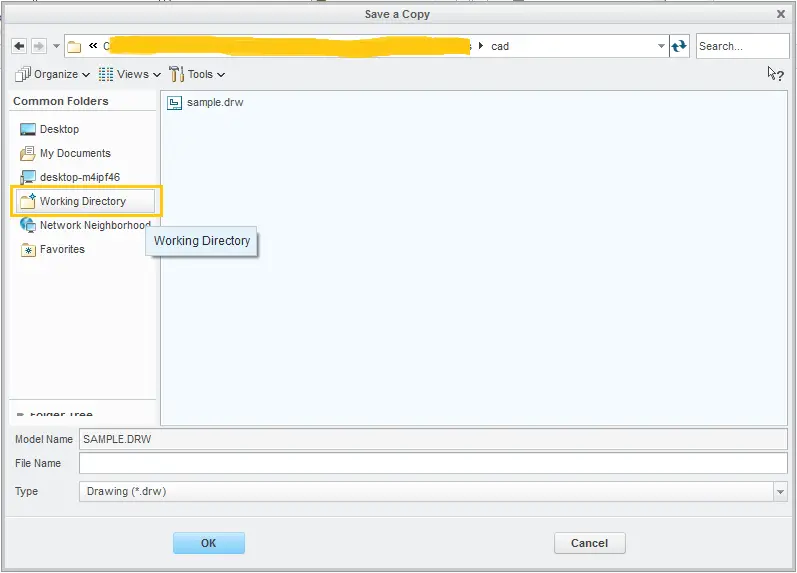
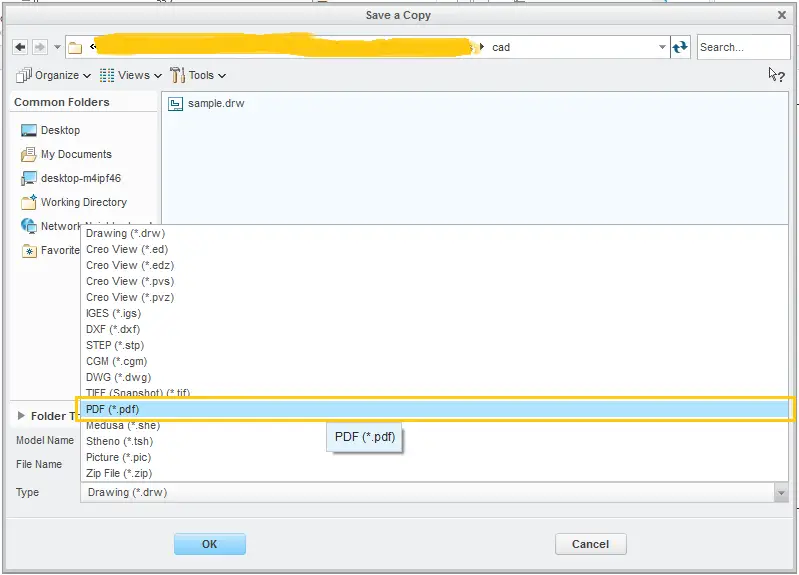
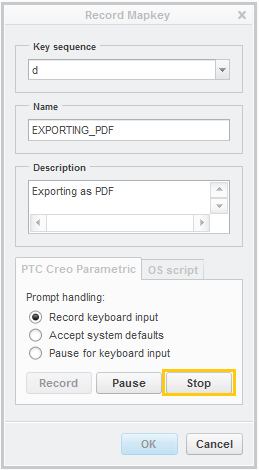
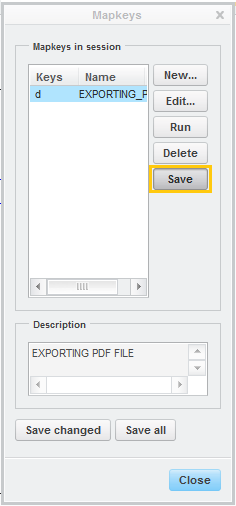
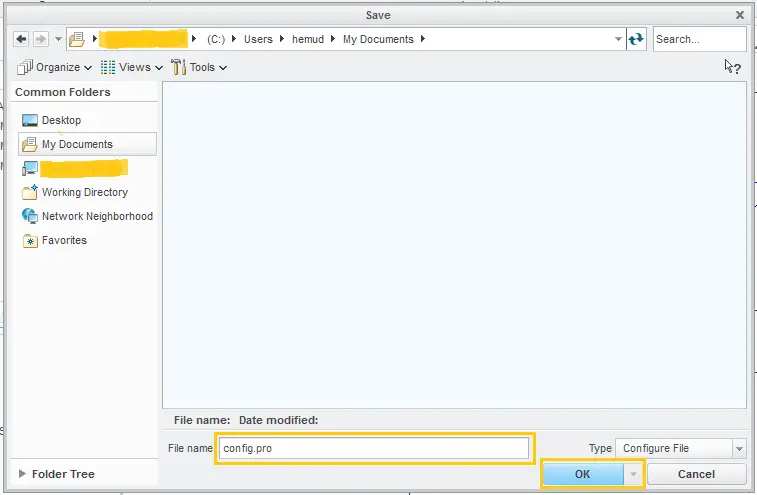
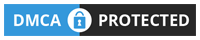
Leave a Reply