Luma Fusion is a powerful multi-track video editor available only on apple App store (iPadOS, iOs). Its user interface is so easy that you can start without any tutorials. But tutorials might help you get the most out of it.
Let’s get started!
Luma Fusion Key features
- Media source and Library
- Editing Tools
- Audio (Keyframes/Duck background music)
- Effects, Slow/Fast motions
- Titles Effects
- Exporting/Importing/Project management
How to manage Media Library in Luma fusion?
- Accessing the data from Cloud Services like iCloud, Google Drive, Mega, One Drive, DropBox. etc.
- Accessing the Media from iPad local storage.
- Luma Fusion storage location
- Transitions Library
- StoryBlocks Library accessing
- Titles library
How to Insert new Clip, Edit clips on the timeline, and apply Transition Effects
- Inserting New clips from the Media Library
- Editing the clips on the Timeline
- Inserting Transition effects
- Adding the Audio Tracks to the clips
Stay tuned, we keep updating this article with new Luma fusion tutorials videos.
You are welcome!
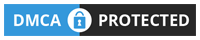

Nice videos
How are you adding a voice for the video?
is there any application to convert text to voice?